Microsoft Outlook is a powerful email management program in the Microsoft Office software suit. Using Microsoft Outlook, you can send and receive emails to and from anyone who has an email account. You can take a backup, to avoid damage or loss of information in the event of a corruption in your outlook program(see:How to troubleshoot sending email problem in outlook ). Follow the given steps to create backup your email in Microsoft Outlook 2007.
If you want to create back up in Microsoft Outlook 2010 then follow this blog-Create backup in Outlook 2010
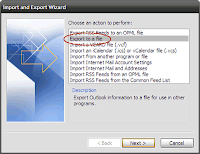
Step1: Open Microsoft Outlook.
Step2: From “File” menu click on “Import and Export”.
Step3: When Import and Export Wizard open up, click "Export to a file" and click "Next."
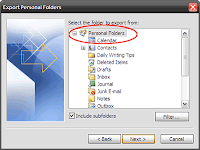 Step4: Select "Personal Folder File (.pst)".
Step4: Select "Personal Folder File (.pst)".
Step6: When Export Personal Folders window open up, select the folder to export from Personal Folder .Check Include Sub folders if you want to include all sub-folders (like contacts) within the Personal Folder. You can set up a selective backup through a Filter to export specific messages.
Step7: Select the location where you want to store the exported file. And click on the “Finish” button to complete this process.
Note: To get Microsoft outlook support,you can reach online technical support service desk of V tech-squad at their Toll Free No +1-877-452-9201.
See also: How to Import OST File to Microsoft Outlook
How to Create A Mailing List In Microsoft Outlook
If you want to create back up in Microsoft Outlook 2010 then follow this blog-Create backup in Outlook 2010
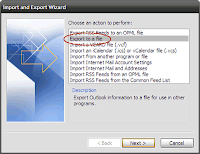
Step1: Open Microsoft Outlook.
Step2: From “File” menu click on “Import and Export”.
Step3: When Import and Export Wizard open up, click "Export to a file" and click "Next."
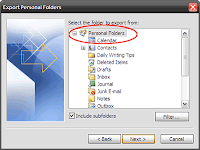 Step4: Select "Personal Folder File (.pst)".
Step4: Select "Personal Folder File (.pst)". Step6: When Export Personal Folders window open up, select the folder to export from Personal Folder .Check Include Sub folders if you want to include all sub-folders (like contacts) within the Personal Folder. You can set up a selective backup through a Filter to export specific messages.
Step7: Select the location where you want to store the exported file. And click on the “Finish” button to complete this process.
Note: To get Microsoft outlook support,you can reach online technical support service desk of V tech-squad at their Toll Free No +1-877-452-9201.
See also: How to Import OST File to Microsoft Outlook
How to Create A Mailing List In Microsoft Outlook

No comments:
Post a Comment