Outlook has the ability of letting you group several email addresses. If you want to emails to the same group of several people at the same time, you need to create a mailing list, these groups are called Distribution Lists. Once you have set one up, just select this list with one click, and you are ready to send the email.
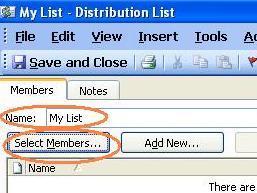
Outlook is the most popular email client among Windows users for email,if you want access your Yahoo! mail account in Microsoft Outlook then follow this article which will give idea setup your yahoo account in outlook.How to Access Yahoo Mail Account Using Microsoft Outlook.
Step1: From File then New and go to Distribution List.
Step2: Type in a name for your new mailing list, when the name box pops up. From distribution list click ‘select members’. This allows you to pick members from your address book.
Step3: You can find the names from the address book drop-down list. If you have more than one address book, choose the one with the names you want. You can also search with the help of search box. Click "Members" after each selection, then “OK."
Step4: Follow the steps which will appear on the screen and finally click "Save and Close" in the Actions group. To use your list, open a new email and type the name of the list in the "To:" box.
From an Existing Email
You can select name from existing email list. Following steps help you to choose name from existing list.
Step1: From your email, select the names you want from the "To'' and "CC" boxes, right-click and and click "Copy."
Step2: Open the Microsoft Office Button, choose "Create New Outlook Item" and click "Distribution List."
Step3: From Distribution List, go to Members group and choose "Select Members." In the Members box, click "Paste."
Step4: Follow the steps which will appear on the screen and finally click on "Save and Close" in the Actions group. To use your list, open a new email and type the name of the list in the "To:" box.
Step5: Add a name from the list by opening the distribution list, hitting "Select Members" and typing a name in the Search box. Click "Members" and "OK." Or click "Add New" and just type in the name if the person isn't in your address book. If you want to delete then click on a name and click "Remove."
After completing all above steps successfully ,if you want to configure your IMAP email setup in Microsoft outlook then follow this blog How to configure Outlook IMAP Emails,which i have discussed in the same blog.
Note:If you want get technical support on Microsoft outlook then you can reach online technical support service desk of V tech-squad at their Toll Free No +1-877-452-9201.
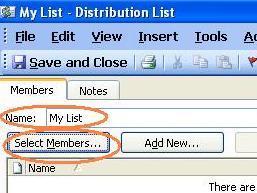
Outlook is the most popular email client among Windows users for email,if you want access your Yahoo! mail account in Microsoft Outlook then follow this article which will give idea setup your yahoo account in outlook.How to Access Yahoo Mail Account Using Microsoft Outlook.
Step1: From File then New and go to Distribution List.
Step2: Type in a name for your new mailing list, when the name box pops up. From distribution list click ‘select members’. This allows you to pick members from your address book.
Step3: You can find the names from the address book drop-down list. If you have more than one address book, choose the one with the names you want. You can also search with the help of search box. Click "Members" after each selection, then “OK."
Step4: Follow the steps which will appear on the screen and finally click "Save and Close" in the Actions group. To use your list, open a new email and type the name of the list in the "To:" box.
From an Existing Email
You can select name from existing email list. Following steps help you to choose name from existing list.
Step1: From your email, select the names you want from the "To'' and "CC" boxes, right-click and and click "Copy."
Step2: Open the Microsoft Office Button, choose "Create New Outlook Item" and click "Distribution List."
Step3: From Distribution List, go to Members group and choose "Select Members." In the Members box, click "Paste."
Step4: Follow the steps which will appear on the screen and finally click on "Save and Close" in the Actions group. To use your list, open a new email and type the name of the list in the "To:" box.
Step5: Add a name from the list by opening the distribution list, hitting "Select Members" and typing a name in the Search box. Click "Members" and "OK." Or click "Add New" and just type in the name if the person isn't in your address book. If you want to delete then click on a name and click "Remove."
After completing all above steps successfully ,if you want to configure your IMAP email setup in Microsoft outlook then follow this blog How to configure Outlook IMAP Emails,which i have discussed in the same blog.
Note:If you want get technical support on Microsoft outlook then you can reach online technical support service desk of V tech-squad at their Toll Free No +1-877-452-9201.

This comment has been removed by a blog administrator.
ReplyDelete